Automate WordPress Users and Onedrive for Business tasks using Wpintegrate


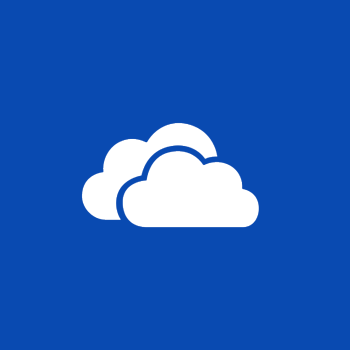
Request a Quote
Ways to Connect WordPress Users and Onedrive for Business
Why the best apps are better together.
WordPress Users and Onedrive for Business
WordPress Users and Onedrive for Business
WordPress is an online, open source website creation tool written in PHP. it's probably the easiest and most powerful blogging and website content management system (or CMS) in existence today. Wordpress allows you the ability to assign a user one or more roles. Administrator is the most powerful user role. Users with roles other than Administrator will see fewer options when they are logged in. Depending on your Role, you can also add new users as well as manage their Roles.OneDrive for Business is a cloud storage, file hosting service that allows users to sync files and later access them from a web browser or mobile device. Connect to OneDrive for Business to manage your files. You can perform various actions such as upload, update, get, and delete files.
Supported Triggers and Actions for Integration
1. Select a Trigger

User registered
Triggered when a new user is added or registered.

User profile updated
Triggered when a user profile is updated.

User logged in
Triggered when a user is logged in.

User failed to log in
Triggered when a user is failed to log in.

User password reset request
Triggered when there is a password reset request for a user.

User logged out
Triggered when a user logged is out.

User password changed
Triggered when a user's password is changed.

User deleted
Triggered when an existing user is deleted.

When a file is created
This operation triggers a flow when a new file is created in a folder.

When a file is created (metadata only)
This operation triggers a flow when a new file is created in a folder.

When a file is modified (metadata only)
This operation triggers a flow when a file is modified in a folder.

When a file is modified
This operation triggers a flow when a file is modified in a folder.

For a selected file
This trigger allows you to start a flow for a selected file in OneDrive for Business.
2. Select a Action

Register user
Registers or create new user.

Update user profile
Updates user profile information.

Update user log
Updates user log status.

Reset user password
Resets user password.

Delete user
Deletes an existing user.

Find files in folder
This operation finds files within a folder using search or name pattern match.

Create file
This operation creates a file.

Convert file
This operation converts a file to another format.

Convert file using path
This operation converts a file to another format using the path.

Copy file
This operation copies a file within OneDrive.

Copy file using path
This operation copies a file within OneDrive by path.

Create share link
This operation creates a share link for a file.

Create share link by path
This operation creates a share link for a file using the path.

Delete file
This operation deletes a file.

Extract archive to folder
This operation extracts an archive file into a folder (example: .zip).

List files in folder

Find files in folder by path

Get file content
Get file content

Get file content using path
This operation gets the content of a file using the path.

Get file metadata
This operation gets the metadata for a file.

Get file metadata using path
This operation gets the metadata of a file using the path.

List files in root folder
This operation gets the list of files and subfolders in the root folder.

Move or rename a file
This operation moves or renames a file.

Move or rename a file using path
This operation moves or renames a file using the path.

Update file
This operation updates a file.

Upload file from URL
This operation uploads a file from a URL to OneDrive.



