[ o365_ms_booking_view]
Booking businessID can be grabbed from the Microsoft booking page, here is the screenshot for more clarification
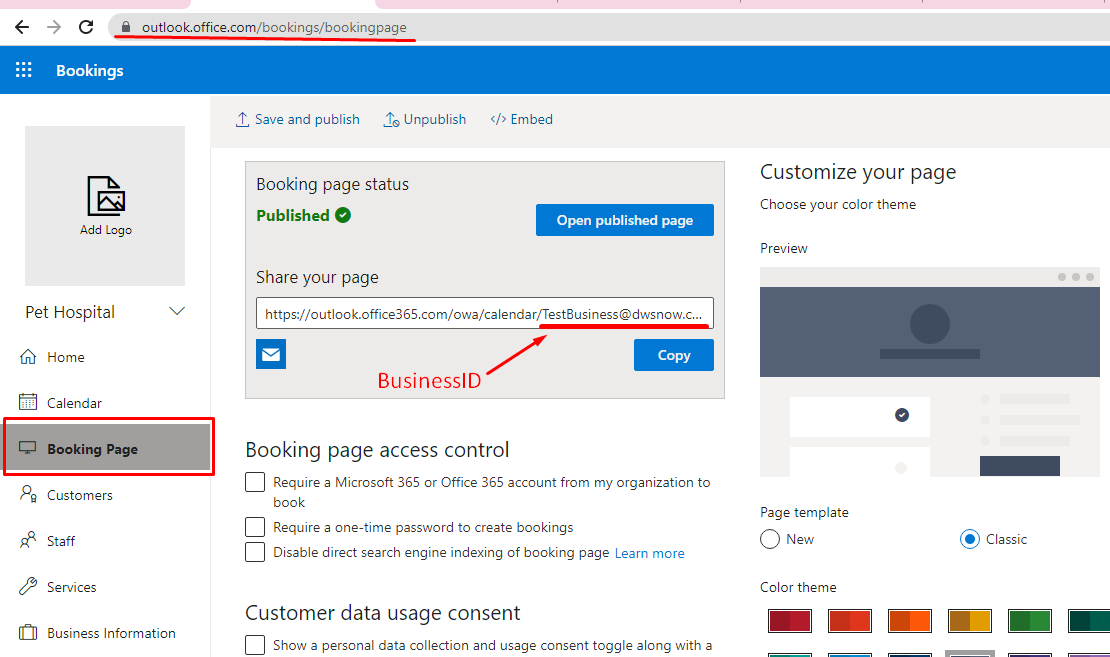
| Parameter | Description | Example | Required | Default |
|---|---|---|---|---|
| businessid | office 365 booking business ID | businessid="[email protected]" |
X | |
| template | PHP template name to show the data | template="long_form_tpl.php" |
X | |
| userbinding | To show the data guest or logged in user | userbinding="yes" |
no | |
| time_diff | Time Difference in minutes to adjust the meetings | time_diff="-300" if your time is Pacific/Auckland +12 then please add time_diff=”720″ (60*12) |
X | 0 |
| timeformat | Time format in 12 or 24 hours | timeformat="12" |
X | 24 |
| is_workflow | Send booking data to endpoint, instead of microsoft booking | is_workflow="yes" |
no | |
| workflow_url | Send booking data on given url | workflow_url="https://wpintegrate.com/" |
||
| accept_payment | Accept payment via stripe | accept_payment=”yes” | no | |
| text_overwrite | Overwrite the text/labels used in the interface. | text_overwrite='{"select_service": "","anyone": "","select_time": "","add_your_details": "","submit_button_txt": "", "message":"", "your_name":"", "creditordebitcard":"", "message_heading":"","address_here": "","thank_you_message":"","slot_not_available":"Er is geen consultatie vrij op deze dag. Gelieve een andere dag te selecteren.","phone":"+32 473 65 23 89","email":"[email protected]","minutes":"minuten"}' |
||
| cal_locale | Specify the locale used by the calendar section. | cal_locale="es" |
en | |
| aboveservice | Show content or custom fields before services section. Custom input fields shoud have class=”o365_ms_booking_customfield” this class and data-name=”Type of appointment” can be also used as input key | aboveservice="templatename.php" |
||
| belowservice | Show content or custom fields after services section. Custom input fields shoud have class=”o365_ms_booking_customfield” this class and data-name=”Type of appointment” can be also used as input key | belowservice="templatename.php" |
||
| belowstaffavail | Show content or custom fields after staff section. Custom input fields shoud have class=”o365_ms_booking_customfield” this class and data-name=”Type of appointment” can be also used as input key | belowstaffavail="templatename.php" |
||
| belowcontactdetail | Show content or custom fields after contact form section. Custom input fields shoud have class=”o365_ms_booking_customfield” this class and data-name=”Type of appointment” can be also used as input key | belowcontactdetail="templatename.php" |
||
| customsubmit | Show content or custom fields after submit button. Custom input fields shoud have class=”o365_ms_booking_customfield” this class and data-name=”Type of appointment” can be also used as input key | customsubmit="templatename.php" |
||
| show_service_image | show_service_image parameter is used to show custom images. If show_service_image=”yes” then you need to put service images in the theme folder, /wp-content/themes/your-theme/o365-display/ms-booking/assets/businessid/. All the service images should have exact name of service. | show_service_image="yes" |
no | |
| showbusinessinfo | Show business information below the booking page. | showbusinessinfo="yes" |
no | |
| showtimezone | Show timezone below the service with date. | showtimezone="yes" |
yes | |
| default_service | Set default service for this booking page.(multiple services supported) | default_service="serviceid1,serviceid2,serviceid3" |
||
| booking_default_selected_service | Set default selected service for this booking page. | default_service="serviceid1" |
||
| default_staff | Allowed staff for WordPress page. Multiple staff supported, staffids should be comma separated. | default_staff="staffid" |
||
| is_redirect | Is booking page redirected to other page after successfull booking. | is_redirect="yes|no" |
no | |
| redirect_url | Redirected URL for redirection after successfull booking. The page will only redirect if is_redirect is YES. | redirect_url="url" |
||
| firstday | Starting day of the booking calendar. 0 => Sunday, 1 => Monday, …. and so on | firstday="0" |
0 | |
| timezone | This timezone is Required. it will calculate DST time difference if any. List of supported timezone | timezone="America/New_York" |
X | America/New_York |
| hourdiff | Daylight time difference. | hourdiff="-1" |
-1 | |
| location_online | Send meeting link in mail | location_online="true" |
false |
Template customization
Plugin templates can be found here: wp-content/plugins/o365-wp-ms-booking/templates/views
A custom template can be uploaded to theme folder also, here is the folder path: wp-content/themes/your-theme/o365-display/ms-booking/views/
Please change the your-theme name with your currently active theme name.
