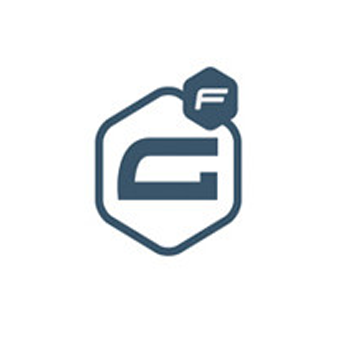Automate WordPress Post Type and Sharepoint Online List tasks using Wpintegrate



Request a Quote
Ways to Connect WordPress Post Type and Sharepoint Online List
Why the best apps are better together.
WordPress Post Type and Sharepoint Online List
WordPress Post Type and Sharepoint Online List
Wordpress Integration Post content to social media automatically. Connect WordPress and run workflows.A list in SharePoint Online is a collection of data that gives you and your co-workers a flexible way to organize items, create calendars, to-do lists, and time lines.
Supported Triggers and Actions for Integration
1. Select a Trigger

Published Post
Triggered when a post is published.

Post added to database
Triggered when a post is added or saved to database.

Drafted Post
Triggered when a post is created or saved as draft.

Updated post
Triggered when a post is updated.

Post send for review
Triggered when a post is sent for review or moderation.

Deleted Post
Triggered when a post is moved to trash.

When an item is created
Triggers when an item is created.

When an item is created or modified
Triggers when an item is created, and also each time it is modified.

When an item is deleted
Triggers when an item is deleted in a list
2. Select a Action

Create Post
Create a new post, including the status allowing the creation of drafts.

Get post
Get an existing post.

Set status
Sets post status (draft, published, etc.).

Add to database
Insert posts into database.

Publish post
Publish a post.

Update post
Update or edit an existing post.

Review post
Send a post for review or moderation.

Delete post
Move a content to trash.

Get lists
Gets SharePoint lists from a site.

Get list views
Gets views from a SharePoint list.

Get items
Gets items from a SharePoint list.

Get item
Gets a single item by its id from a SharePoint list.

Create item
Creates a new item in a SharePoint list.

Delete item
Deletes an item from a SharePoint list.

Add attachment
Adds a new attachment to the specified list item.

Get attachments
Returns the list of attachments for the specified list item. You can add a "Get attachment content" step and use the "File identifier" property returned by this action to get to the contents of the file.

Update item
Updates an item in a SharePoint list.