Automate Toolset Plugin and Sharepoint Online Calendar tasks using Wpintegrate
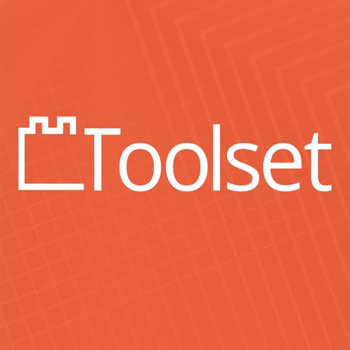


Request a Quote
Ways to Connect Toolset Plugin and Sharepoint Online Calendar
Why the best apps are better together.
Toolset Plugin and Sharepoint Online Calendar
Toolset Plugin and Sharepoint Online Calendar
Toolset is the WordPress Plugins that let you build extraordinary sites based on custom post types and custom fields without writing PHP. It gives you the flexibility of custom development, with the convenience of drag-and-drop and modular design. With Toolset plugins, you're not limited to the features of a theme or a dedicated plugin. You will be able to build advanced custom functionality, quickly and easily, without programming. Toolset has everything you need to build custom listing, directory, membership and e-commerce sites yourself.SharePoint helps organizations share and collaborate with colleagues, partners, and customers. You can connect to SharePoint Online or to an on-premises SharePoint 2013 or 2016 farm using the On-Premises Data Gateway to manage documents and list items. SharePoint Online calendar helps keep your team in sync by sharing everyone's meetings, project milestones, and vacation time.
Supported Triggers and Actions for Integration
1. Select a Trigger

User field added
Triggered when a new custom field added to user profile.

User field updated
Triggered when an existing user profile field is updated.

Custom taxonomy created
Triggered when a custom taxonomy term created.

Custom taxonomy deleted
Triggered when a custom taxonomy by toolset plugin is deleted.

When a file is created or modified in a folder
Triggers when a file is created, and also each time it is modified in a SharePoint folder.

For a Selected Item
This trigger allows you to start a flow for a selected item in a SharePoint list or library. You can use the columns of the list or library as output parameters. For a file, you can use the "identifier" column to get file content.

When a file is created (properties only)
Triggers when an item is created in a library. Returns only the properties stored in the library columns. You can add a "Get file content" step and use the "File identifier" property returned by this action to get to the contents of the file. When using this with the On-Premises Data Gateway, the name of the library to connect to may need to be entered manually.

When a file is created in a folder
Triggers when a file is created in a SharePoint folder.

When a file is created or modified (properties only)
Triggers when an item is created, or modified in a library. Returns only the properties stored in the library columns. You can add a "Get file content" step and use the "File identifier" property returned by this action to get to the contents of the file. When using this with the On-Premises Data Gateway, the name of the library to connect to may need to be entered manually.

When an item is created
Triggers when an item is created.

When an item is created or modified
Triggers when an item is created, and also each time it is modified.
2. Select a Action

Add custom post type
Creates custom post type or own data types to WordPress sites.

Delete custom post type
Deletes custom post type or user data types from WordPress sites.

Copy file
Copies a file. Works in a similar way to the "Copy to" command in SharePoint libraries. Returns information about the new file after copy.

Update item
Updates an item in a SharePoint list.

Create file
Uploads a file to a SharePoint site. Make sure to pick an existing library.

Create item
Creates a new item in a SharePoint list.

Get entity values
Gets possible values for a SharePoint entity.

Get file properties
Gets the properties saved in the columns in the library for the item specified by the item id. You can add a "Get file content" step and use the "File identifier" property returned by this action to get to the contents of the file. When using this with the On-Premises Data Gateway, the name of the library to connect to may need to be entered manually.

Get items
Gets items from a SharePoint list.

Update file properties
Updates the properties stored in columns in a library for the item specified by the item id. Use "Update file" action to update file contents. When using this with the On-Premises Data Gateway, the name of the library to connect to may need to be entered manually.

Delete file
Deletes the file specified by the file identifier.

Delete item
Deletes an item from a SharePoint list.

Get item
Gets a single item by its id from a SharePoint list.

Get lists
Gets SharePoint lists from a site.

Update file
Updates the contents of the file specified by the file identifier.



